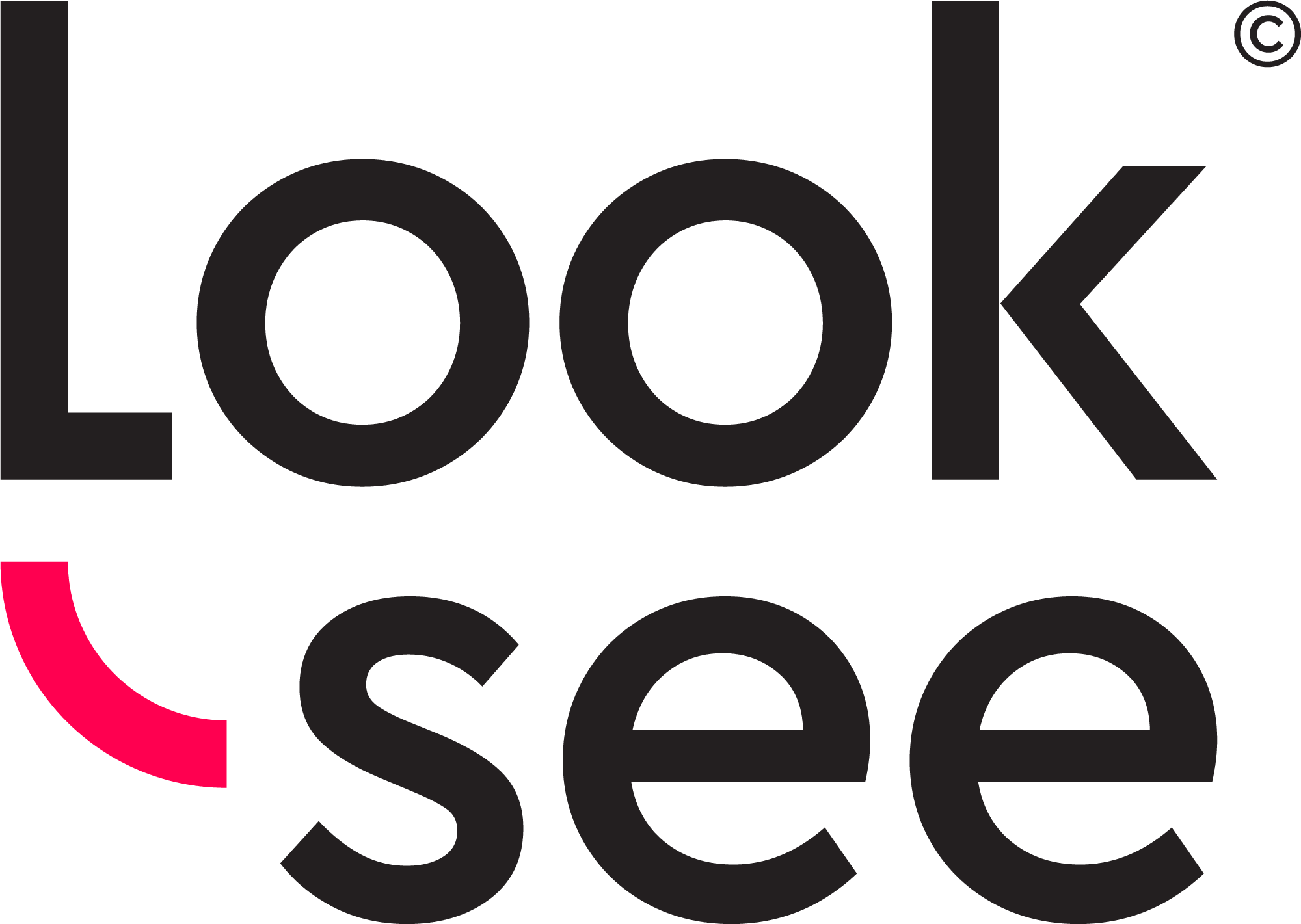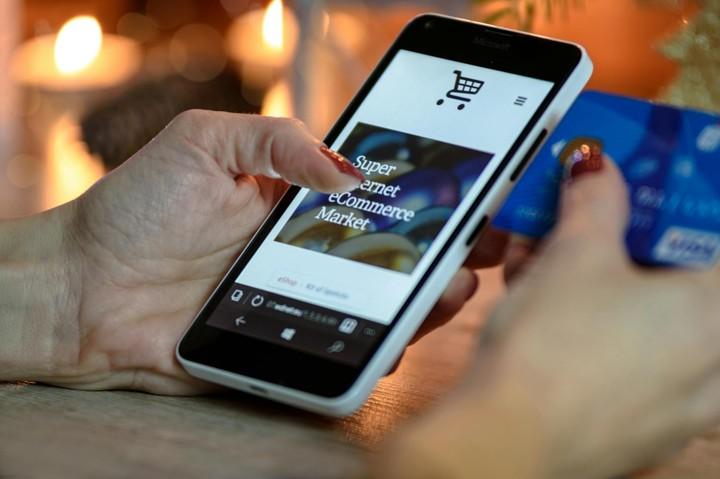
Creating accessible buttons is essential for ensuring that your website is usable by everyone, including individuals with disabilities. Accessible buttons not only improve the user experience for people who rely on assistive technologies, such as screen readers and keyboard navigation, but they also enhance overall usability for all users. Properly designed buttons ensure that every visitor can navigate, interact, and complete tasks on your site, regardless of their abilities. This inclusivity not only aligns with legal requirements, it also broadens your reach and improves user satisfaction. Below are 5 best practices you can use to create accessible buttons on your website.
1. Use Clear and Descriptive Text
Why It Matters
Descriptive button text helps all users, including those using screen readers, understand the purpose and action associated with the button.
Best Practice
- Avoid vague labels like “Click Here” or “Submit.”
- Use action-oriented text that clearly describes what will happen when the button is clicked, such as “Download Report” or “Subscribe to Newsletter.”
Example
Instead of “Submit,” use “Send Feedback” or “Register for Webinar.”
2. Ensure Sufficient Contrast
Why It Matters
High contrast between button text and its background makes it easier for users with visual impairments to read and interact with the button.
Best Practice
- Follow the Web Content Accessibility Guidelines (WCAG) for contrast ratios: a ratio of at least 4.5:1 for normal text and 3:1 for large text.
- Use color contrast tools to test and adjust your button colors as needed.
Example
If your button has a dark background, ensure the text is a light color (e.g., white on dark blue).
3. Make Buttons Keyboard Accessible
Why It Matters
Users who rely on keyboard navigation or assistive technologies should be able to interact with buttons easily without using a mouse.
Best Practice
- Ensure buttons are reachable and operable using the keyboard’s Tab key and Enter or Space-bar keys.
- Verify that buttons have a clear focus indicator, such as a border or background change when selected.
Example
Test your buttons by navigating through them using the Tab key and activating them with Enter.
4. Include Appropriate ARIA Roles and Labels
Why It Matters
Accessible Rich Internet Applications (ARIA) roles and labels help assistive technologies understand and convey the button’s purpose and state to users.
Best Practice
- Use the `role="button"` attribute if necessary, but prefer using semantic HTML buttons whenever possible.
- Use `aria-label` to provide additional context if the button text alone doesn’t fully describe its action.
Example
For a button with an icon only, use `<button aria-label="Close menu">X</button>` to clarify its function.
5. Ensure Consistent and Predictable Behavior
Why It Matters
Consistent button behavior helps users with cognitive disabilities and those using assistive technologies understand and predict how interactions will work.
Best Practice
- Keep button functionality consistent across your site. For instance, a “Save” button should always save information, not navigate to another page.
- Ensure that buttons perform the expected action and provide feedback (e.g., loading indicators) if there’s a delay.
Example
A “Submit” button should always lead to form submission and provide a confirmation message or visual indicator once the action is complete.
Conclusion
Implementing these best practices ensures that your buttons are accessible to everyone, providing a more inclusive and user-friendly experience. By focusing on clear text, sufficient contrast, keyboard accessibility, appropriate ARIA attributes, and consistent behavior, you can make your website more navigable and effective for all users.
Ready to enhance your website’s accessibility? Test your site’s buttons and overall accessibility with ease using Look-see. Visit app.look-see.com to get a comprehensive review and actionable insights. Start optimizing your site today and create an inclusive experience for all your visitors!